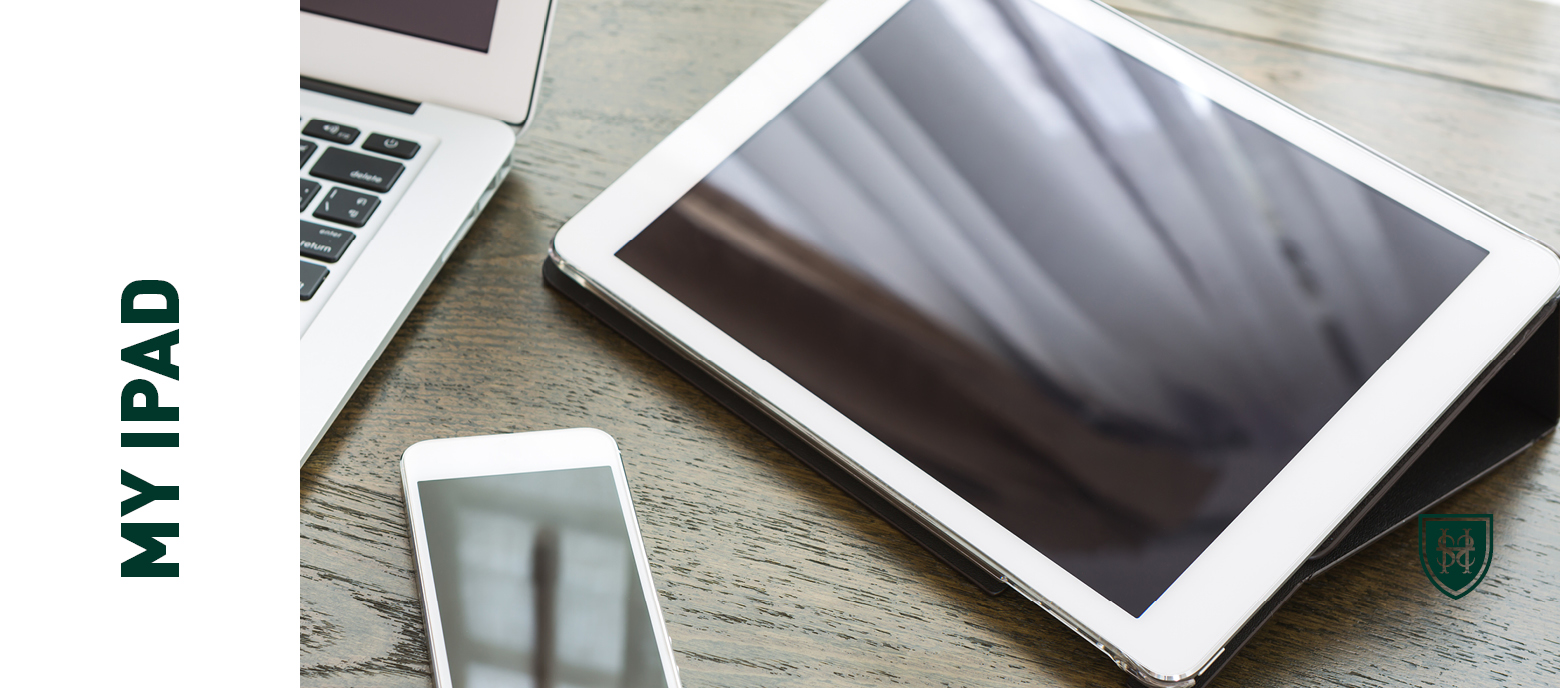You really must have all these apps installed on your iPads, as your teachers will expect you to be able to use them both in lessons and for homework. Please seek help from IT Support (you can email them directly by tapping here) if you have trouble downloading apps from the AppStore.
Showbie
Showbie is the app that many teachers will be using to set, keep track and even mark some of your tasks and assignments. It is essential that you have this app and that you create a student account.
Office 365
As a member of the Surbiton High School community you have access to the complete suite of Office 365 tools. To sign in to each of the apps, simply use your School email address and your School network password (the same one you use to log on to the computers).
OneDrive Online storage for all your personal files. Think memory stick, without actually having to carry a memory stick.
Summary:
You will need to activate your OneDrive space before it can be accessed by the OneDrive apps. To activate OneDrive, you will need to open a browser window and go to office365.surbitonhigh.com – logging in with your School email address and network password. You will then arrive at the Office 365 screen with a number of options, one of which is OneDrive. Click this and it will get your OneDrive ready. After a short while, it will then show the OneDrive in your web browser window. Once that shows, it should subsequently be accessible using the OneDrive app on your iPad.
You can also install Office 365 for free in up to five other devices (your home desktop or laptop computers, for example) and access the whole suite of tools via a web browser via this address Office365.surbitonhigh.com.
Word Write, view and edit word documents.
PowerPoint Create, view and edit presentations.
Excel Create, view and edit spreadsheets.
OneNote Your digital notebook on your iPad.
Sway A wonderful alternative to the old PowerPoint. Create and share presentations online.
Apple Apps
Hopefully you downloaded the Apple suite of office tools when you set up your iPad. If you didn’t, click on the links below to download them:
Pages is the Apple equivalent of Word. Very handy to have even if you already have Word on your iPad.
Keynote is the Apple equivalent of Powerpoint. Again, worth having even if you already have the Powerpoint app.
Numbers is the Apple version of Excel. It allows you to create spreadsheets and graphs easily and intuitively.
The tools above are also available online via iCloud.com. Simply sign in using your Apple ID and password. You’ll find everything you create on Pages, Numbers and Keynote will be available on your desktop or laptop computer as well (Windows computers too!).
GarageBand Make and edit sound recordings.
iMovie Make and edit video recordings.